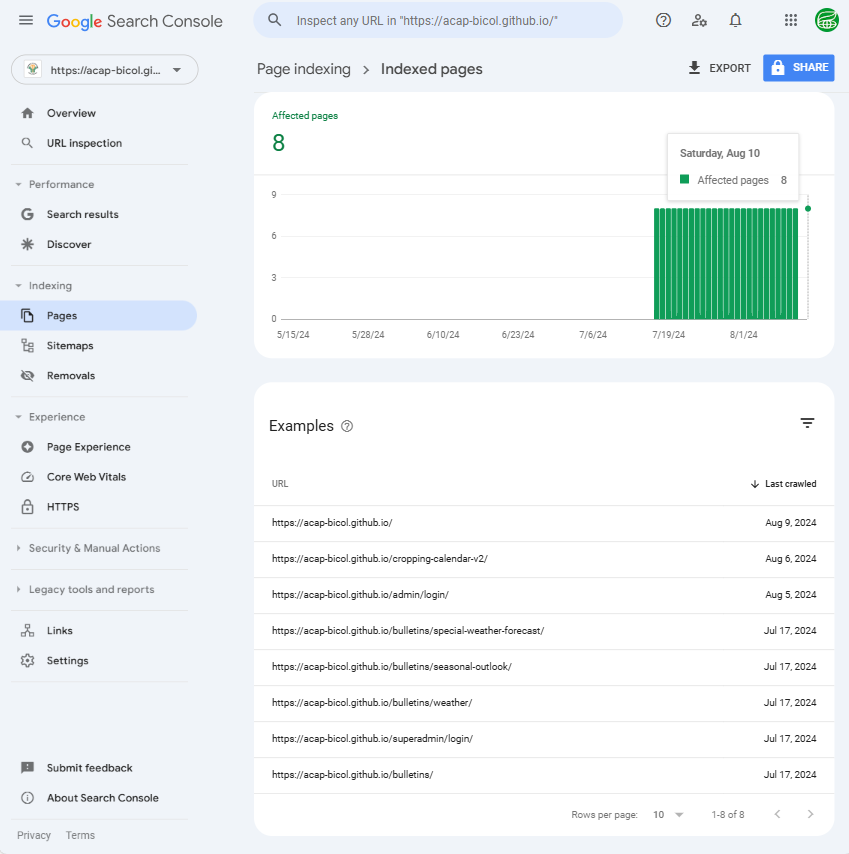SEO with Google Search Console
Google Search Console (opens in a new tab) helps with Search Engine Optimization (SEO), helping websites become discoverable in search engines like Google, Bing or Yahoo Search, along with other factors and best practices for achieving good SEO performance.
Note however, that Google Search Console alone won't drive up a website's SEO ranking. Visibility and popularity in search engines also depends on other SEO best practices, such as writing semantic, meaningful content on each page and building external links from external sources like social media, among others.
This is an optional update for ACAP introduced in its 2.0 version, should developers want to slightly increase their ACAP's rank and visibility in the Google Search results.
This requires the latest updates from the acap-v2 repository at release v10.1.0-alpha.6 (opens in a new tab), dev branch commit @e2df7bf or later.
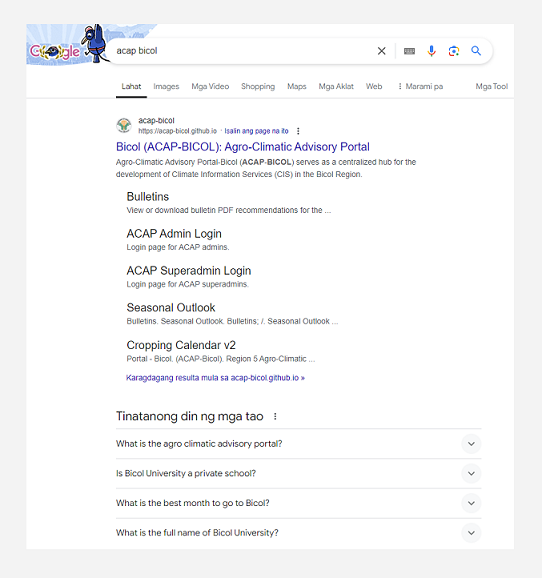
Requirements
- ACAP website running in its production GitHub Pages i.e.,
https://acap-bicol.github.io (opens in a new tab) - Google Account
Register with Google Search Console
Login to Google
Login to a Google account.
Register Site to Google Search Console
-
Navigate to the Google Search Console (opens in a new tab) website registration page.
-
Select the URL prefix option. Enter the root domain name of the ACAP website. For example,
https://acap-bicol.github.io.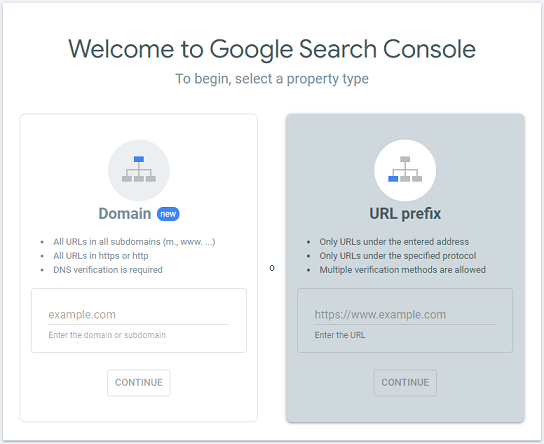
-
Press the CONTINUE button.
-
Download the HTML file in the resulting Verify ownership window. For example, the HTML file's name is
"google9e24fb24f7c185b4.html"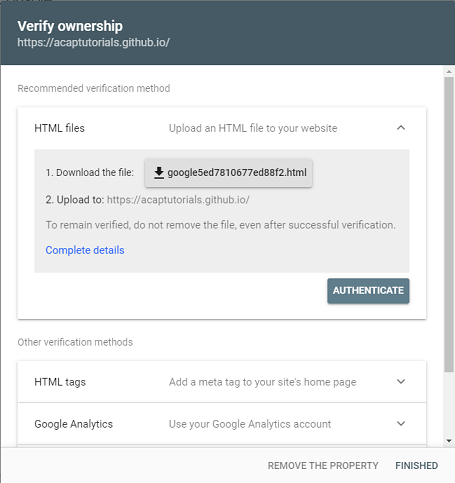
Upload HTML Verification File
- google9e24fb24f7c185b4.html
- Put the
"google9e24fb24f7c185b4.html"file under the/client/configdirectory. - Commit and push the file to the forked repository.
- Deploy the ACAP website to the production GitHub Pages website to upload the verification file.
- The
"google9e24fb24f7c185b4.html"should become available from the production website's root URL after a successful deploy. - For reference, the ACAP-Bicol's google verification file is available at:
https://acap-bicol.github.io/google9e24fb24f7c185b4.html (opens in a new tab)
- The
Authenticate the HTML Verification File
-
Press the AUTHENTICATE button in the Verify ownership window after uploading the HTML verification file in the production website's root URL.
-
In case you have closed the window, search for the registered URL in the upper left "Search for property" search bar.
-
Steps #1 or #2 should authenticate the HTML verification file, if its successfully uploaded to the website's root directory.
Submit a Sitemap
A sitemap.txt file should be available in the ACAP production GitHub Pages website if it was deployed with the latest updates from the acap-v2 repository at release v10.1.0-alpha.6 (opens in a new tab), dev branch commit @e2df7bf or later.
-
Click the Sitemaps tab in the Google Search Console dashboard.
-
Enter the ACAP's sitemap URL in its input prompt for example:
https://<REGION_N_ACAP>.github.io/sitemap.txt -
Submit the sitemap.
-
Wait for several days to up 1 - 2 weeks after a successful submission for the sitemap pages to become indexed and to receive feedback in the Google Search Console dashbboard - Overview, Pages, Performace, and others.
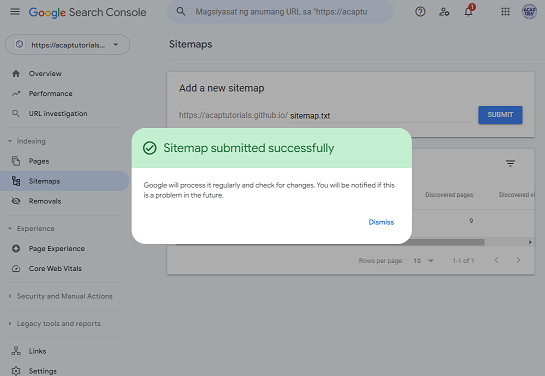
URL Inspection
While waiting for the pages to become indexed, inspect each URL defined in the sitemap.txt file in the Google Search Console's URL Inspection tab once or several times.
Inspect URLs
-
Press the URL Inspection tab in the left navigation menu.
-
Enter a URL from the
sitemap.txtfile in the upper search bar, i.e.,https://acap-bicol.github.io/bulletins/💡Note that the URL ends with a forward slash
/as defined in the sitemap.txt file.
https://acap-bicol.github.io/weather-services/and not
"https://acap-bicol.github.io/weather-services"(without a "/")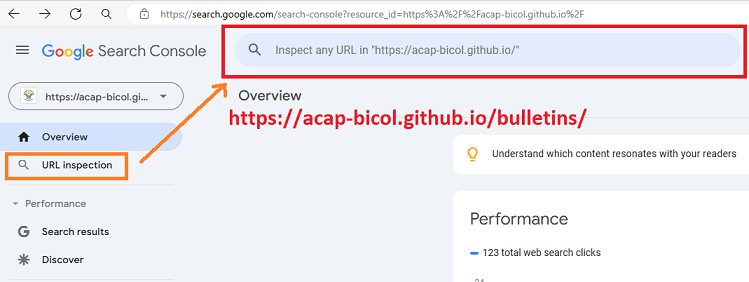
Request Page Indexing
-
Press the Request Indexing button in the page logs resulting from the URL Inspection step.
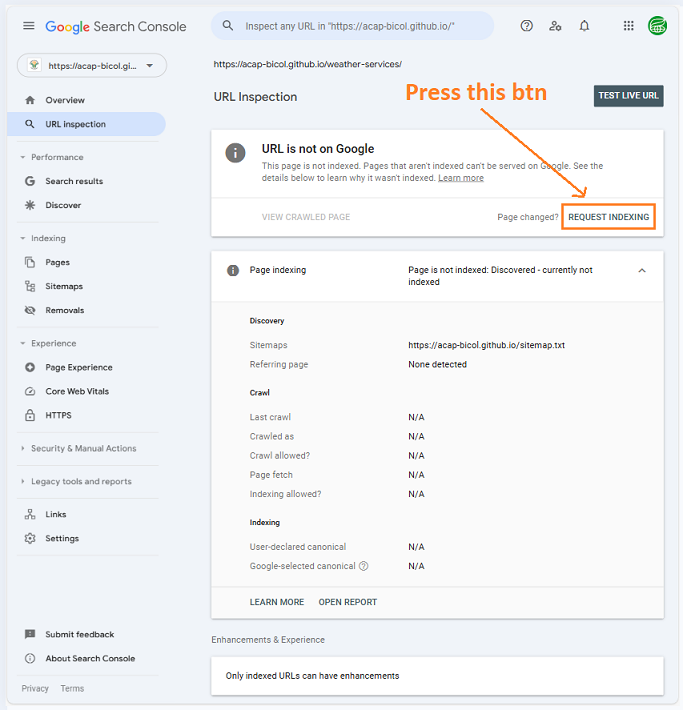
-
Wait until step #1 finishes successfully with an "Indexing requested" message.
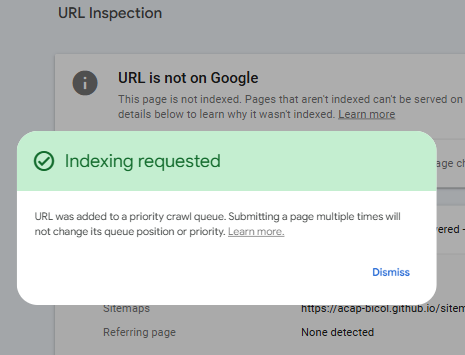
Inspect All Sitemap URLs
Repeat the Inspect URLs and Request Page Indexing steps for every URL defined in the sitemap.txt file.
Debug and Observe Errors
While waiting, observe and resolve errors that the Google Search Console may display in the dashboard - Pages tab.
Resolve Errors
Navigate to the Pages tab and observe page indexing error logs that may appear under the Pages → Why pages aren't indexed section. Error logs may look like the screenshot:
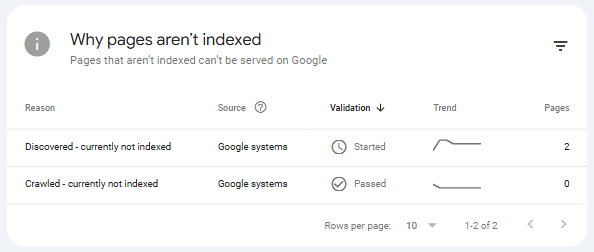
Inspect and resolve each error log.
Confirm Indexed Pages
After a few days up to several weeks after a successful page indexing, view and confirm the list of indexed pages in the Google Search Console's Pages → View data about indexed pages page.
Search for your website in Google Search and observe if it will be among the top search results.