Search Bar: Site Search
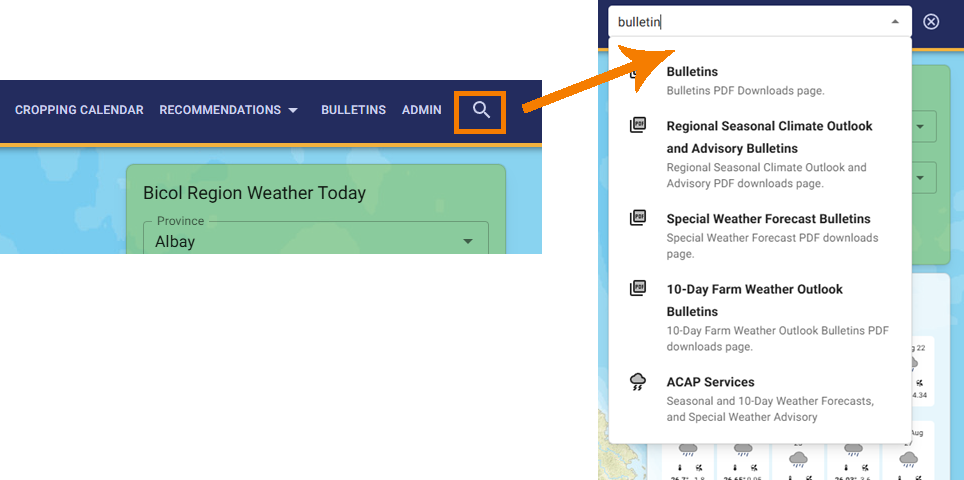
Introduction
This guide shows how to make new public pages searchable via the site's Search Bar by updating data.js and running a keyword indexer script. ACAP configures this feature via a script in/server/src/scripts/page_indexer/.
npm run build:page_index indexes keywords from live public pages defined in data.js and saves them to the database. It runs automatically after deployment, but you can also run it locally for testing.
Optional: Only needed when adding new public pages or updating existing ones for search indexing.
INFO: The search method and keyword extraction process are expected to extract keywords only from simple static pages. Pages with longer or complex content may require a different approach.
Add a Page to Search
(Quick summary)
- Add
idattributes to text containers in your page. - Update
data.jswith path, name, info, and selectors. - Run
npm run build:page_indexlocally to test. - Commit and push changes.
- Deploy and verify search results.
Detailed Steps
Prepare the new public page for indexing
- Add unique HTML
idattributes to the container<div>of target elements with text content that you'd like to extract keywords from. - For example, if there is a new About Us page:
return (
<Box id="about-us-content">
Lorem ipsum dolor sit amet, consectetur adipiscing elit, sed do eiusmod tempor...
</Box>
)Inspect the public pages file definition
-
Open the
"/server/src/scripts/page_indexer/data.js"file. -
Observe the Object structure of the elements in the
sites[]array, eg., the entry for the public "Weather Services" page,const sites = [ { path: 'weather-services', name: 'ACAP Services', info: 'Seasonal and 10-Day Weather Forecasts, and Special Weather Advisory', selectors: [ '#contents-seasonal-forecast', '#contents-tenday-forecast', '#contents-special-weather-forecast' ] }, ... ]👉 Click to view the
sites[]Object key definitionsKey Definition path Frontend (NextJS) route to the target page name Page title info Short summary or description about the page selectors Array of HTML idattributes in the page in which to extract keywords from. Each element starts with a#⚠️- Failing to add appropriate
"selectors"will skip indexing the search keywords. - Ensure all public pages load correctly. There will be errors in indexing if a page is inaccessible or has loading errors.
- Failing to add appropriate
Add a new page file entry
-
Create a new entry in the
"/server/src/scripts/page_indexer/data.js"file under thesites[]array corresponding to a newly-created public page. -
For example, to add the About Us page from step #1:
const sites = [ { path: 'about-us', name: 'About Us', info: 'Information and details about our company', selectors: ['#about-us-content'] }, ... ]
Test extracting keywords
-
Set
LIVE_ORIGIN=http://localhost:3000in the server.env -
Run the local website
npm run dev -
Open
http://localhost:3000to verify the site is running. -
Run the server NPM script
npm run build:page_indexFix errors that may occur during this step.
-
If there are no errors in the previous step, type keyword(s) from the sample About Us page in the Search Bar, eg.,
lorem ipsumThe About Us page should display in the search results.
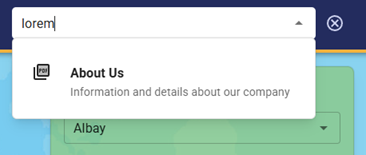
Commit the data.js file
If there are no errors in the previous steps and the search keyword(s) appear in step #4, proceed to commit and push the updated data.js file.
Deploy
When you push changes, GitHub Actions will automatically run npm run build:page_index during deployment. Verify that the new keywords appear in the live Search Bar.